Gradle:build scanの使い方、その1
build scanというのは、build.gradleファイルの内容を解析した結果を、Gradleチーム(?)の提供するサーバに送り込み、そのウェブサイトで様々な分析ができるというものだ。
当然、build.gradleの内容が送られてしまい、基本的には公開されてしまうので注意が必要。一応「ランダムなURL」が生成され、「消すことも可能」となっている。
セットアップ
Get started with build scansに説明がある。
Gradle4.3以上の場合には、単純にbuild.gradleを用意し、「gradle build –scan」を実行する。
※ハイフンは二つ必要「--scan」
※それ以前のgradleの場合は、別途プラグインの導入が必要らしい。
すると、以下のような表示がされる。
18/12/07 10:20 Executing gradle commands:build --scan in C:\foobar\sample
Root project 'sample' executing build --scan
Download https://plugins.gradle.org/m2/com/gradle/build-scan-plugin/1.10.3/build-scan-plugin-1.10.3.pom
Download https://plugins.gradle.org/m2/com/gradle/build-scan-plugin/1.10.3/build-scan-plugin-1.10.3.jar
.....
BUILD SUCCESSFUL in 7s
1 actionable task: 1 executed
The build scan was not published due to a configuration problem.
The Gradle Cloud Services license agreement has not been agreed to.
To agree to the license, include the following in your root project's configuration:
buildScan { licenseAgreementUrl = 'https://gradle.com/terms-of-service'; licenseAgree = 'yes' }
For more information, please see https://gradle.com/scans/help/plugin-license.
Alternatively, if you are using Gradle Enterprise, specify the server location.
For more information, please see https://gradle.com/scans/help/plugin-enterprise-config.
ライセンスに同意しろよと言っているので、build.gradleに次を追加する。
buildScan {
licenseAgreementUrl = 'https://gradle.com/terms-of-service'
licenseAgree = 'yes'
}
※実際には以下にしている。–scanスイッチをつけない場合にはbuildScanプロパティが現れないので、エラーになってしまうからだ。
if (hasProperty("buildScan")) {
buildScan {
licenseAgreementUrl = 'https://gradle.com/terms-of-service'
licenseAgree = 'yes'
}
}
再度実行してみる。
18/12/07 10:28 Executing gradle commands:build --scan in C:\foobar\sample
Root project 'sample' executing build --scan
....
BUILD SUCCESSFUL in 2s
1 actionable task: 1 up-to-date
Publishing build scan...
https://gradle.com/s/bmrgbrzwhydbs
ということで、https://gradle.com/s/bmrgbrzwhydbsに作成されたとある。もちろんここには大したものは入っていない。
アクセスする
このURLにアクセスすると、メールを入力しろという画面になる。
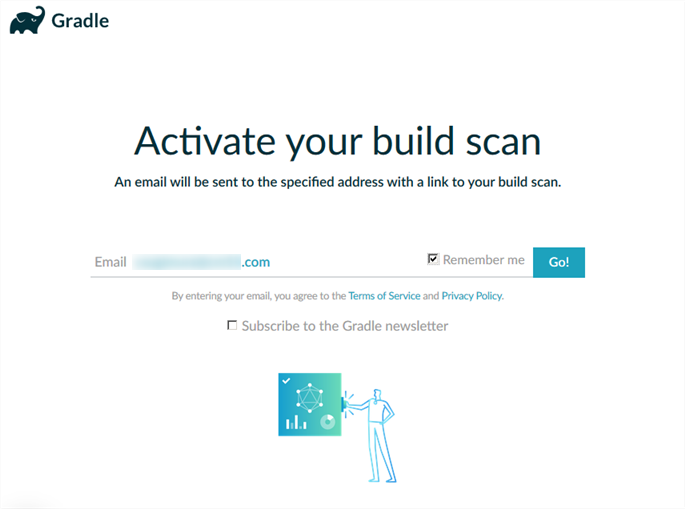
メアドを入力すると、以下のようなメールが来る。
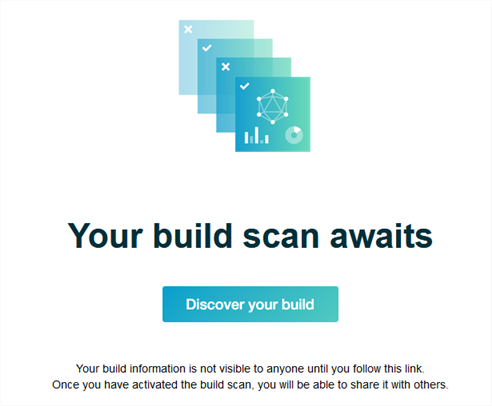
クリックすると、ウェブにアクセスできる。
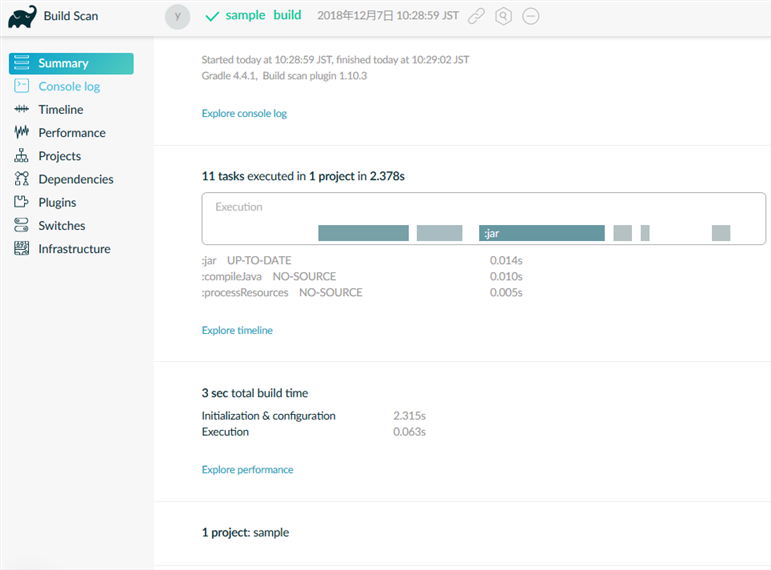
不思議なことに、パスワード設定もしていないのに、引き続き別のプロジェクトについて「gradle build –scan」を行い、そのURLにアクセスすると、今度はメアド入力は必要無い。
調査の方法は?
こうして分析ウェブにアクセスすることができたが、本当に問題解決の助けになるのだろうか?
今後は使い方を試してみたいと思う。
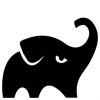


ディスカッション
コメント一覧
まだ、コメントがありません